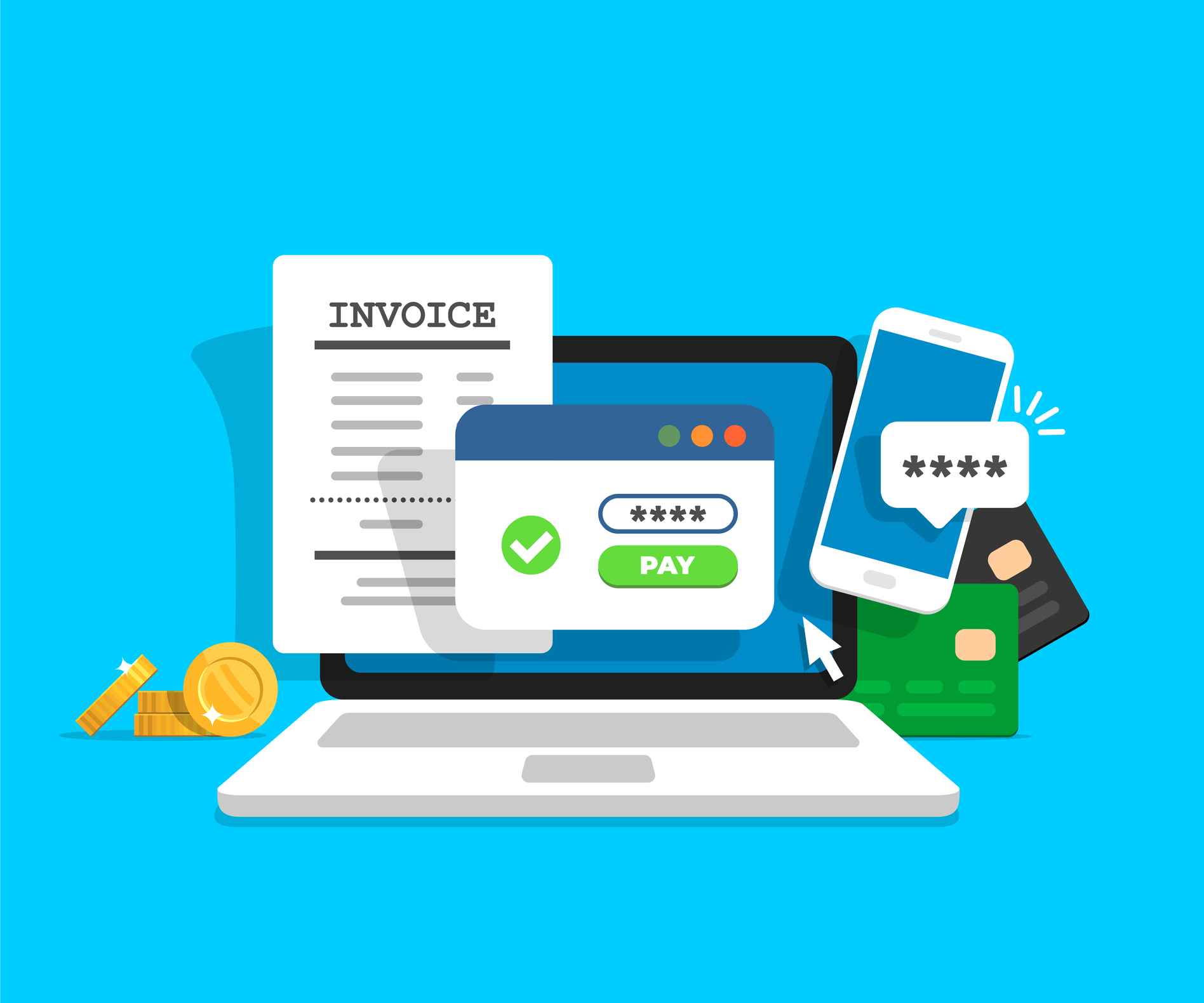Customer Information
The CEC business office is open Monday through Friday from 8am to 5pm. Stop by our call us at 907-424-5555 and we are happy to assist you.
Cordova Electric app / ONLINE portal
Full account service can be found on the Cordova Electric mobile app or the CEC ONLINE customer portal. Customer can view bills and payments, track usage history, review account details, and sign up for paperless billing. To register, have your account number and meter number handy, both are found on your bill. You will create a username and password, then add the account to your profile. Multiple accounts can be added to the profile, which is a great option for business owners!
Go paperless and sign up for email and text notification in the Notification Sign up tile on the Cordova Electric App or the Alerts tab in the ONLINE portal. Going paperless is faster than waiting for the mail, easy to access online, and is better for the environment.
Communications
CEC uses emails and texting to give our customers the best customer service possible. Providing emails and phone numbers automatically enrolls the account to receive email and text notifications. Changes to these notifications can be requested or managed using the Cordova Electric app or the ONLINE portal.
CEC uses an automated calling service to let our customers know about time sensitive situations with their account. CEC does not use automated calling services to try collect payment over the phone. Please be aware of potential scams and call us at 907-424-5555 if you are concerned with the validity of any call you receive on CEC’s behalf.
| Email/Text Notifications | Automated Calls |
|---|---|
| Statement Available | Credit card expiration |
| Payment Received | Credit card decline |
| Due Soon | Late Payment |
| Due Now | Disconnection notice |
| Door Hanger |
Power Cost Equalization
PCE is a program run by the State of Alaska to equalize electricity costs in rural areas to that of Fairbanks, Anchorage, and South-Central Alaska through credits on residential customers bills. The PCE credit rate is set by the Regulatory Commission of Alaska and can be claimed for up to 750 kWhs a month. The program is only available to Cordova residents. CEC checks for eligibility when a customer signs up for service and the credit is automatically applied to the customer’s bill. Customers are responsible for notifying CEC of any change in their eligibility status. Contact our office if you have any questions about PCE.
https://www.akenergyauthority.org/What-We-Do/Power-Cost-Equalization
Locates
To request a locate, follow the link below and return the form to the Cordova Police Department via email to cpddispatch@cityofcordova.net or fax to 907-424-6120.
REGISTER FOR AN ACCOUNT
- Click the blue “Register” button to create your CEC Online account.
- Follow the instructions to create your username and password.
- Password must include capital and lowercase letters, a digit, a special character, and be 7 – 30 digits long.
- Username and password will be needed for login in the future.
- Click the blue “Register” button to complete registration.
- Password must include capital and lowercase letters, a digit, a special character, and be 7 – 30 digits long.
- Add an electric account (if not automatically prompted select the “ADD UTILITY ACCOUNTS” tab in the header).
- The account number is a 4 or 6 digit number on the top right corner of the electric bill.
- The meter number is an 8 digit number on the body of the electric bill.
- Click the blue “Continue” button to complete adding accounts.
- To associate multiple accounts with this username, repeat the steps above.
GO PAPERLESS
Go Paperless by selecting the “ALERTS” tab in the header.
-
- Check the box next to the notification and enter an email address to sign up for email alerts.
- It is recommended that customers sign up for all notifications.
- In the Statement Available notification box select “Electronic Only” to go paperless.
- Click the blue “Update” button to save the alert settings.
- If multiple accounts are associated with the username, use the Account Selection drop down box to sign up for alerts on each account.
- Check the box next to the notification and enter an email address to sign up for email alerts.
STATEMENTS
View Statements by selecting the “FINANCIAL” in the header.
-
- A statement and payment history will be displayed. Click the blue “Text” link to view a copy of the statement, or the blue “Receipt” link to view a copy of the receipt.
- If multiple accounts are associated with the username, use the Account Selection drop down box to view information for each account.
- A statement and payment history will be displayed. Click the blue “Text” link to view a copy of the statement, or the blue “Receipt” link to view a copy of the receipt.
PAY BILLS
Pay bills by selecting either the “HOME” or “FINANCIAL” or “SERVICES” tab in the header.
-
- Click the blue “Pay Now” button to be directed to a secure third-party payment platform.
- If multiple accounts are associated with the username the balance information displays the sum of all accounts.
- Click the blue “Pay Now” button to be directed to a secure third-party payment platform.
VIEW USAGE
View usage by selecting the “SERVICES” tab in the header.
-
- In the Services section click the blue “View” link on the service for usage
- The screen will refresh to show the active and inactive meters under that service. Click the blue “View” link next to the meter you wish to view.
- The page will refresh to display usage graphs.
- If multiple accounts are associated with the username use the Account Selection drop down box to view each account.
CONTACT CEC
Contact CEC by selecting the “CUSTOMER SERVICE” tab in the header.
-
- Select from the list of customer service programs. A description of each program can be displayed by clicking the blue links.
- Click the blue “Form” or “Enroll” or “Start” button to start a request.
- If multiple accounts are associated with the username use the Account Selection drop-down box to view/enroll for services on each account.
- Select from the list of customer service programs. A description of each program can be displayed by clicking the blue links.
Customer Information
-
- The CEC business office is open Monday through Friday from 8am to 5pm. Stop by our call us at 907-424-5555 and we are happy to assist you.